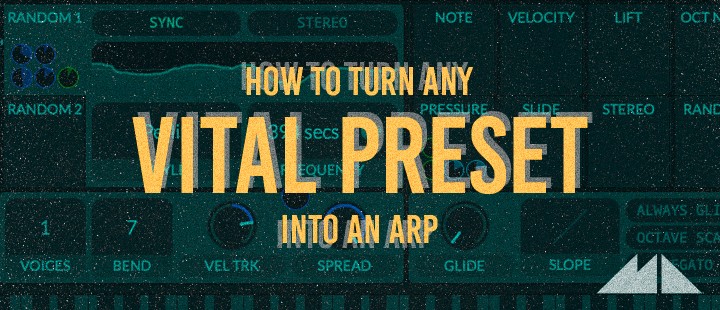
In conjunction with our latest release - Cascade - Vital Ambient Presets, we'll be exploring one of our favourite functions of the Vital soft synth and showing you how to turn almost any preset into an arp in seconds!
Anyone who has tried their hand at creating arp presets from scratch will know that it can often be quite a fiddly affair, sometimes involving a lot of trial and error to get the result you want.
One common method is to use an LFO to create your arp pattern, with vertical steps representing changes in pitch, and horizontal lines indicating note lengths:
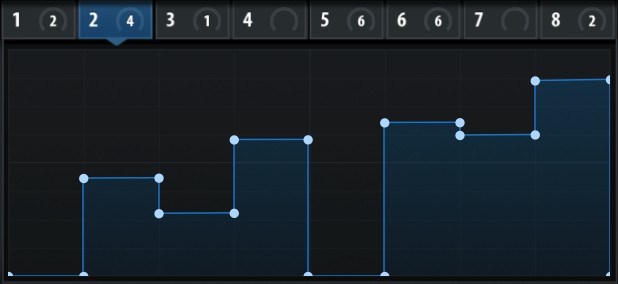
This LFO would then be connected to the pitch transpose parameter of an oscillator, giving us our arp melody when we start playing the synth.
The setup process can sometimes be quite time-consuming, and the last thing we want to do is get bogged down in drawing precise LFO lines when we're trying to be creative.
And this is where Vital has it all worked out for us - introducing the 'Transpose Snap' function! Let's load up a nice synth preset from Cascade and see how it works:
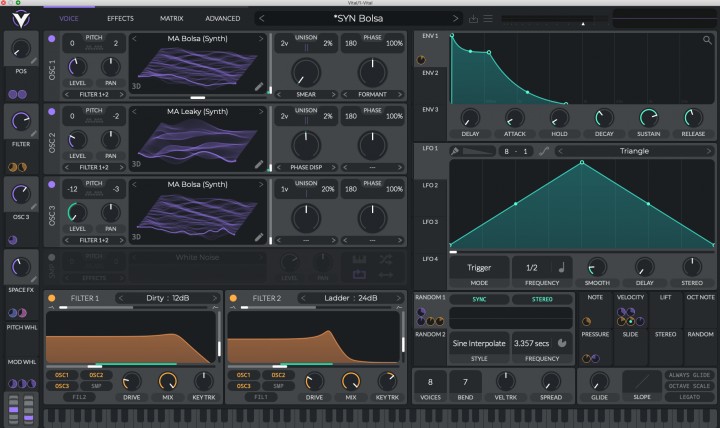
The 'Transpose Snap' window can be opened by clicking the grey dots beneath 'PITCH' on any oscillator:
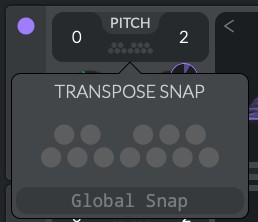
Each oscillator in the synth has one of these tucked away in the 'PITCH' section, and on first glance it can be a little confusing. The small grey circles appear to represent all the chromatic notes in an octave from C to C.
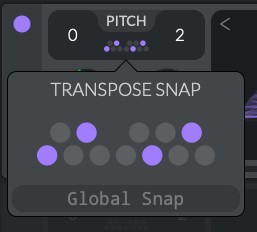
We can also click on the little circles to highlight them, in the above screenshot I've selected the notes of a Cmin7 chord. However, if I start playing around on my MIDI keyboard, the synth sounds the same and nothing seems to have changed.
If I hold a note down on my MIDI keyboard, and start changing the 'Transpose' parameter, dragging it up and down with the mouse, this is the result:
We can hear that the synth is now only outputting the notes of a Cmin7 chord.
So the key thing to understand here is that when we engage the 'notes' on the Transpose Snap 'keyboard', we should now think of the Transpose parameter as the driver of sound (not our MIDI keyboard or MIDI clips).
Now it's just a case of connecting an LFO to the Transpose parameter and triggering our arps!
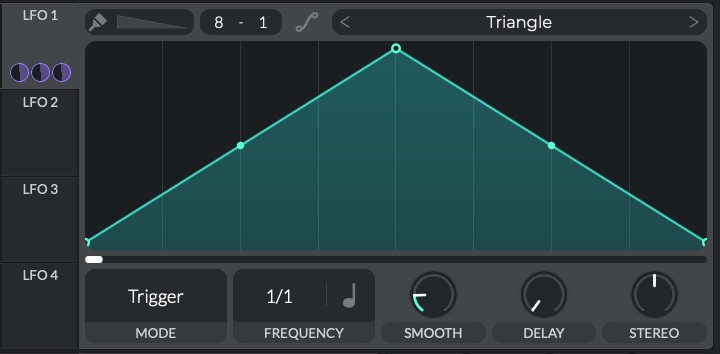
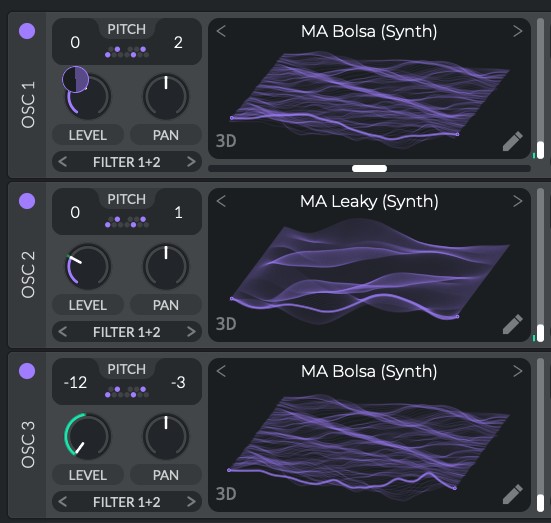
As you can see, I've just stuck with the default Triangle shape that loads in Vital's LFO section, and have dragged it onto the Transpose parameter of each oscillator (making sure to select the correct notes inside their respective Transpose Snap sections)
Let's have a listen:
Sounding good! And no need to draw all those steps into the LFO to output the correct pitches, as we've limited the pitch output using Transpose Snap. Let's try some more LFO shapes, using steep curves can lead to some cool transients/attacks:
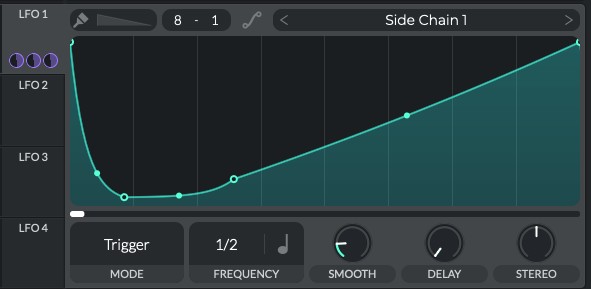
If you're using more than one OSC, you can adjust the modulation amount to varying degrees. You can even make one go into negative values to create arpeggios in a kind of contrary motion style:
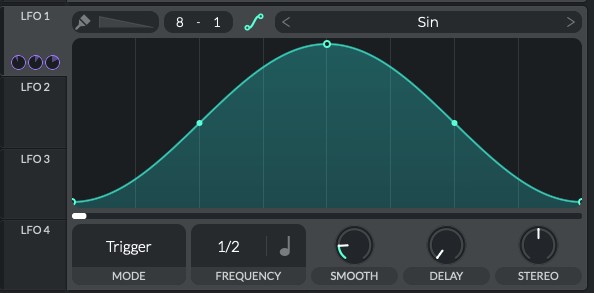
Use Vital's 'RANDOM' modulator instead of an LFO to get crazy patterns running in no time:
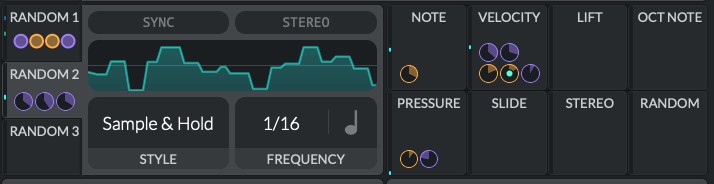
Here I've used another RANDOM to modulate the Freqeuency parameter of the RANDOM that is controlling my pitches, just for extra crazy sauce!
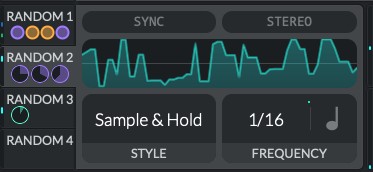
So hopefully now not only can you see how easy it is to create arps in Vital, but how the possibilities to be creative with it are almost endless.
Dive into our expanding collection of Vital preset packs and pick out some of your favourite sounds to turn into your very own arps.
Experiment yourself - try hooking up various modulators to the Transpose parameter, then try modulating your modulator to add more layers of madness.
Get creative and let us hear your results!













