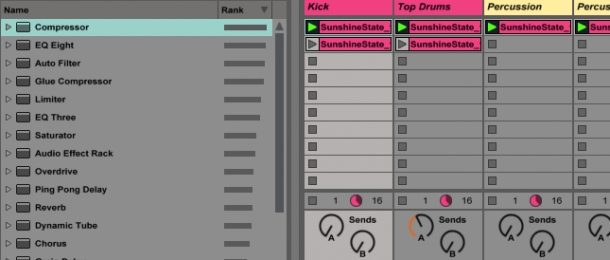
It'll come as no surprise to you when I say that here at ModeAudio, we're huge fans of Ableton Live. With its intuitive user interface and impressive time-stretching capabilities, Live is one of the most popular DAWs around amongst producers of all skill levels and from a wide range of genre backgrounds.
Like most DAWs, Live has a wealth of features that may in fact sometimes feel like an overabundance, but this extensiveness means producers can pick and choose from amongst the many shortcuts, processes and procedures to find a workflow that best suits them.
The downside of having so many features is that it's very easy to overlook entire sets of extremely useful functions, some which are actually fairly well hidden within the software's architecture. Today, I'd like to share my 5 favourite of these 'hidden' features, from the obvious to the far less so - let's tuck in!
1. Merging Projects Together
Discovering Live's project merging feature was a big revelation for me - have you ever been working on a project and thought to yourself, 'this idea would sound really great with that other project I have going on'' Well, I used to feel this way all the time as I like to work on lots of sessions at the same time.
Before, in order to achieve this I had to bounce my ideas down to audio clips, thereby limiting the scope for extending them, or go through the painstaking process of recreating them inside the other project.
I soon found myself thinking that life was too short to be endlessly remaking the same loops twice and thankfully, the folk at Ableton were way ahead of me and had put a fix for this in place some years previously - in order to merge projects, you just need to open up Live's Browser window on the left-hand side and navigate to the project that you want to import/merge with the current session and hey presto, you have instant access to everything included in that project, on a channel by channel basis!
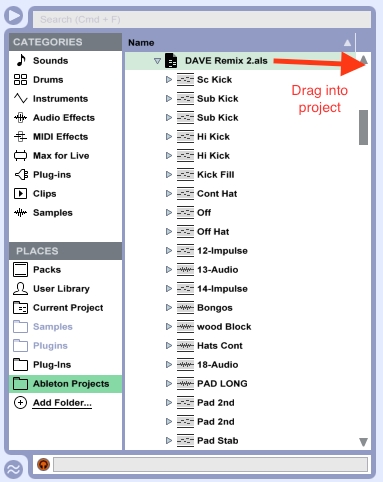
Dragging individual channels from the Browser into your new session will load up all instruments, clips and accompanying devices associated with that track automatically, or you can choose to just drag in the entire session. It really couldn't be easier - thanks Ableton for saving me from needless repetition!
2. Automating Clip Playback
It's easy enough to get a loop going in Live but what if you want to add a bit of automated variation without any fuss' Let's say you have 3 variations of a melody that you want Live to loop between. Set the patterns up as individual clips stacked on the same channel in the session view, then open up the clip view of the first one and bring up the Launch box by clicking the small 'L' you can see in the image below.
In the Follow Action section you can set how long the clip should play for, then set instructions for what should happen next. Setting 'Follow Action A' to 'Next', then repeating this step for the next clip and, finally, setting 'Follow Action A' to 'First' for the third clip, will result in Live cycling through the variations for you when you next hit Play. Magic!
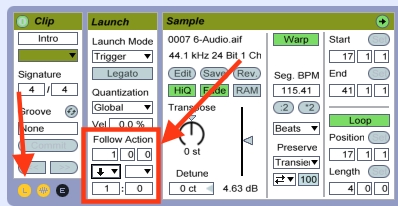
Needless to say, MIDI patterns are invaluable for use with this feature, of which you can find a great many in our royalty-free sounds catalogue.
3. Smoothing Your Automation Envelopes
This tip might be among the more well-known of Live's 'hidden' features, but it's so central to my production workflow that I feel it worth mentioning all the same.
In Live's arrangement view and when you're in 'Draw' mode (hit 'B' on your keyboard), any automation envelopes you create will automatically snap to the grid settings you have applied - so, if you're trying to execute a smooth curve you'll end up with something that looks stepped and jagged.
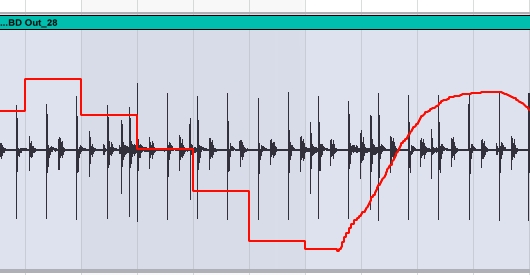
This is fine if that's the sort of automation curve you're going for but if you want a nice, smooth, gradual sweep (opening a filter for example), then you'll need the curve to include many more points or, in other words, for it to be higher-resolution.
Instead of setting 'Fixed Grid' to 'Off', you can simply hold down the 'Alt' key while drawing - this will bypass your 'snap' settings and a smooth line should appear. Voila!
Of course, this feature works a treat for effects placed on ambiences, drones, noise and synth textures. Pick up some of ours and give it a try!
4. Locking Your Automation Envelopes
When you move or copy sections of music in the arrangement window, Live will automatically copy/move any automation envelopes as well. This is useful if you want to create duplicates or make adjustments to the song arrangement, however suppose you want to copy a section of music and apply different automation to it'
To do this, simply hit the 'Lock Envelopes' icon in the arrangement view and all envelopes will remain in place as you copy and move clips around. No more automation hassle!
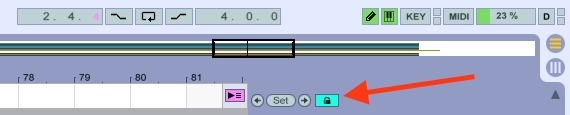
5. Sorting Your Effects
In Live, your Audio Effects list is sorted alphabetically by default. It may seem inconsequential at first, but add up all the time you spend searching this list for effects to use, firstly per track, then per session, then per year - it's actually quite a lot, isn't it' Well, it may just help to speed up your workflow if you sort them by how often they are used, instead.
To do so, navigate to the Audio Effects section in the Browser, right-click on the 'Name' header at the top of the list and hit 'Rank'. If you then click on the 'Rank' header that appears the list will then sort by how frequently each effect is used. So simple!
The downside of this is that it may cause you to return to the same effects again and again, ignoring the others on offer and limiting your creative capacity. So, it's good to make your favourite and most trusted effects easily accessible but just be wary of automatically reaching for the same tools again and again, for the sake of it.
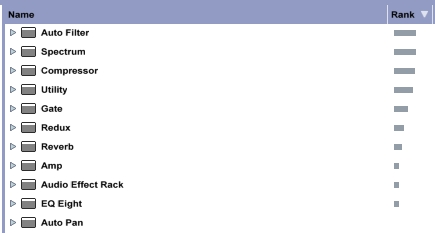
There we have it, 5 tips for improving your efficiency in Ableton Live, from the better known to the better 'hidden'. Soak them up, incorporate them into your workflow and get creative!













