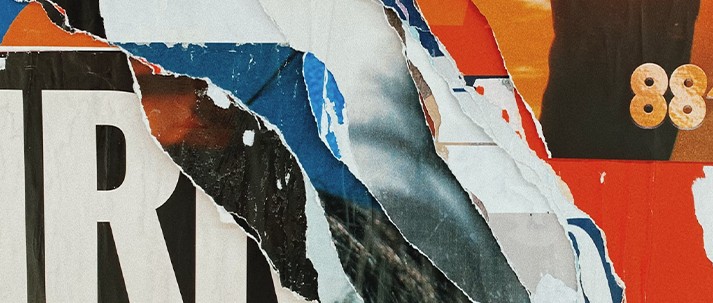
Recently, I showed you how to make a filter-based riser patch using Ableton Live's Audio Effect Rack, making use of the rack's chains to switch and keep the processing within useful parameter ranges.
This time, I'd like to show you how we can use the chain selector in an Instrument Rack for experimental sound design and in doing so, we'll discover how to make some cool collage-style effects using nothing but audio loops!
In this tutorial, I'm going to use some textural Ambient loops from our Remnant - Deep Ambient Loops release, so if you like what you're hearing, be sure to check the pack out. You'll also be able to download the Instrument Rack demonstrated in my walkthrough, along with the loops used at the bottom of this page. Let's get started!
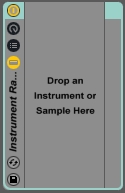
Chain My Heart
I've chosen four ambiance loops that I think work nicely together - flicking between them sounds like a chord progression. Here they are, lined up end-to-end:
First things first, I'm going to call up an empty Instrument Rack and drop it onto a spare MIDI track in Live.

Having dropped the first of my loops into the Rack, I'm going to click the Show Chain List button, which is the middle in the group of three on the left of the Rack:

Here, I can then drop in the other three loops:

Now, if I click on the 'Chain' box, I can access the Chain Selector.
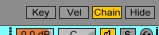
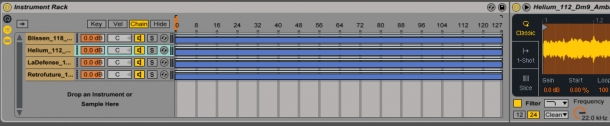
Next, I want to remove the overlaps you can see in these chain regions. To do this, right-click and select 'Distribute Ranges Equally':
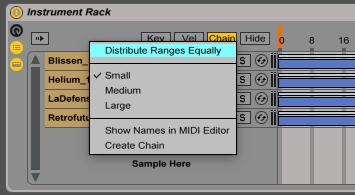
These regions now look like this:
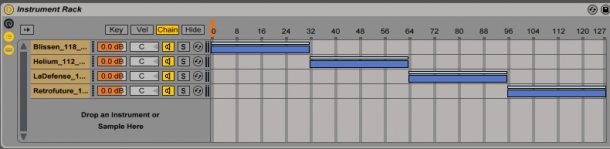
When I move the Chain Selector - that little orange bar in the ruler at the top of the Chain window - the MIDI notes triggering my loops will be routed to whichever chain's region the selector is within, thus triggering the corresponding loop I've loaded in. In order to control this switching with a knob on my MIDI controller, I can just hit the 'MIDI' button at the top right of the screen:

I can then click on the orange Chain Selector itself and twiddle the knob I want to use. Now, if I draw in some MIDI notes, you can hear that it's switching between the loops depending on where the selector is:
You'll have heard that I'm 'retriggering' the notes, as each time the Chain Selector moves into a new chain region, it stops the previous loop until it is retriggered again.
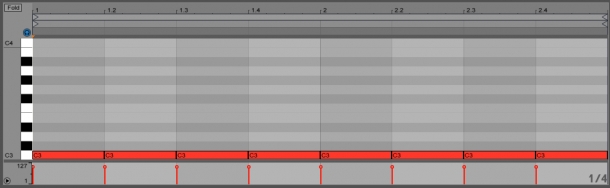
This retriggering effect is what makes it possible to create some nifty collage effects. Let's draw in some more interesting automation:
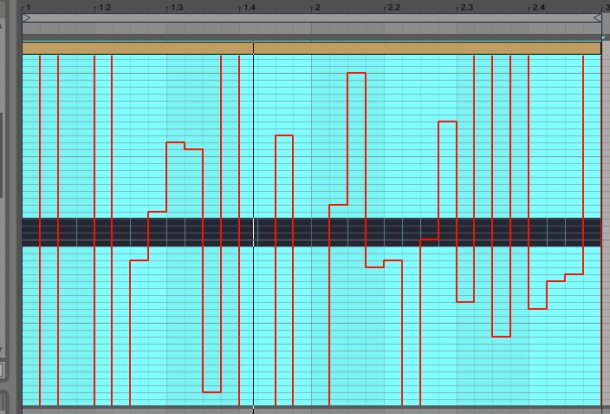
Retriggering every 1/16th note and drawing in some random automation of the Chain Selector position makes it possible to get a kind of Beat Repeat-style effect, albeit one in which it is possible to have precise control over the arrangement of notes rather than relying on randomisation. Pretty nifty stuff!
Here's how my automation sounds when rapidly triggering the different loops I have loaded into the Instrument Rack:
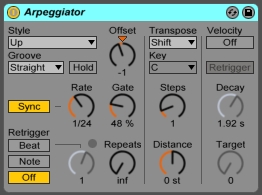
Take Note
There's just one other effect I'd like to try out alongside the different Chains we've created inside our Instrument Rack. Instead of setting equal ranges for the Chains in the Chain Selection Editor, what if we switched between them with notes and controlled the switching using the Arpeggiator MIDI effect'
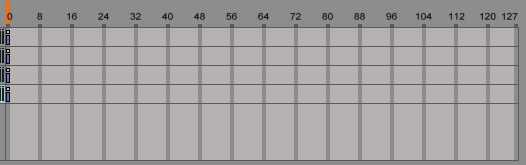
I'm first going to reset the chain regions all back to 0, and then click on the 'Key' box to left of the 'Chain' box we currently have selected. With these regions, I'm going to set them all up to have a range of only one individual note, starting from C3.
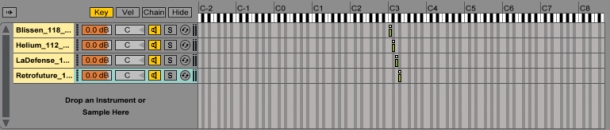
Playing these four notes on my MIDI keyboard provides an easy way of triggering the samples. However, you'll notice that the 2nd, 3rd and 4th samples are shifted up in pitch, away from the original pitch at C3.
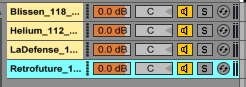
Selecting each chain in turn, I can go into the Simpler that holds the sample and counteract the pitch shifting with the Pitch controls. To do this, I need to click on the 'Controls' tab at the top right of the selected chain's Simpler:
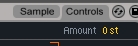
And then dial down the 'Transp' (transpose) amount correspondingly:
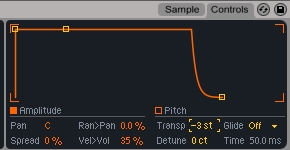
Now, the pitches stay as they were originally and I can drop MIDI effects in front of my Instrument Rack, hold down all the notes and mess with the Arp's controls for some awesome collage madness! I've dialled up the Arpeggiator's 'Gate' control over the length of the example above to give you some idea of the sorts of tweaks you can perform when making loop collages in this way:
Well, that's it for this time - I hope you've got some idea now of the sorts of switching/chopping/collage-type effects that you can coax out of Live's Instrument Rack! Let us know if you come up with anything cool in experimenting with the included materials below.
You can download the two Instrument Rack presets featured above and the 4 loops taken from Remnant using the button below - enjoy!













