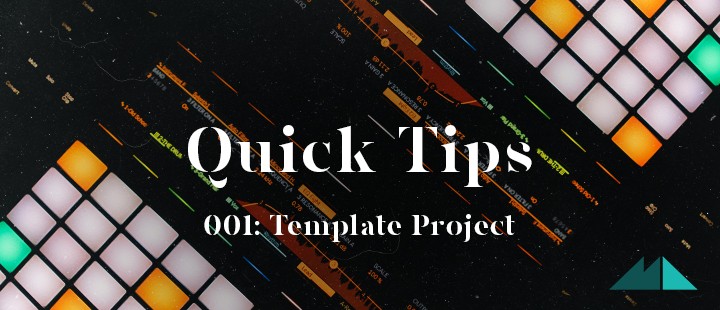
Welcome to Quick Tips, our series devoted to bringing you tasty morsels of production advice in easily digestible, bite-sized chunks.
To kick things off, I thought I'd start from the very beginning - the genesis of a brand new track. One of the most useful things I've ever done to help improve my workflow and cut down on the time it takes to really get started making music, is to create template projects.
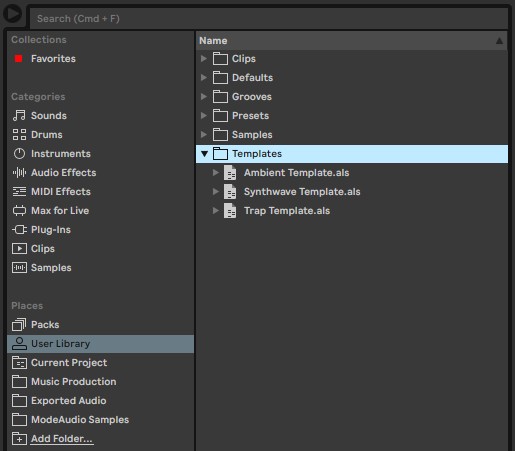
A template project can be as complicated or as simple as you like - for example I'm often not very sure how I want to work with drums in my next track, so all I really need is a project containing a few audio tracks and one software track so I have both options covered.
On other occasions, I know I'll want to make use of bus groups so I can open up a default session containing groups of tracks already preassigned to different busses.
Here's an example of a template I might pull up if I'm in the mood to make a Synthwave track:
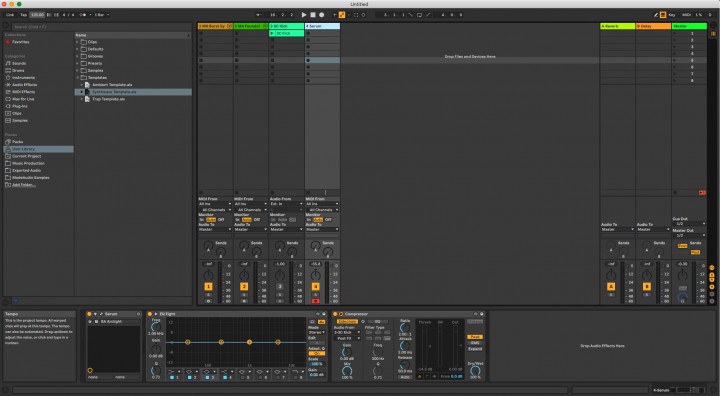
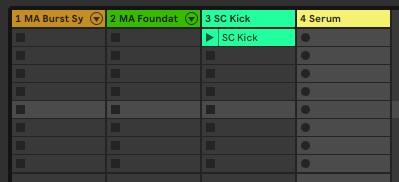

Right from the start, the project opens up with a number of instrument and track configurations, cutting out a lot of the usual setup time and optimising my workflow.
In this instance specifically, I have 2 options for Drum Racks to use, loaded with some Synthwave-style kits from our Beat - Drum Machine Samples pack. I also have an instance of the Serum soft synth pre-loaded with a bass patch from Orbiter - Serum Synthwave Presets.
On top of this, my Serum channel comes pre-loaded with an EQ and a compressor set to sidechain mode, with another 'SC Kick' audio track being fed into the compressor.
Another step I could take might be to pre-load in some different MIDI patterns on my Serum track that are appropriate to the genre in question, allowing me to get cooking with drum patterns etc right off the bat. All our Serum and Synthwave loop packs come with armfuls of MIDI files for exactly this purpose.
The point is to create a session that is as general purpose as you can make it, whilst at the same time having useful routines and procedures setup in advance so you can get making music faster. Sometimes having one of these ready is the difference between making some music and never getting started at all!
The Process
1. Open up a blank session in your favourite DAW.
2. Try to think of the things you almost always use in your music (this could be putting a reverb plugin on a send bus; creating a MIDI track with a Drum Rack preselected in Ableton Live; making sure the zoom tool is selected in the second tool slot in Logic and so on) and set them up.
3. Either save the session in your DAW's default template folder (Logic has one of these for instance, see the documentation for more) or create your own called something useful like 'Template Projects'. In Ableton (10 and older) you need to create and save inside a "Templates" folder in your User Library as shown above.
4. If you can think of an equally useful setup that is nevertheless a bit different from the first, repeat the process and save this as a separate file; don't worry if your folder ends up bulging with these track-starter sessions, the more you have ready to go then the faster you can get started with the specific idea you had in mind before firing up your DAW.
Done! Check out the complete Quick Tips series here and as ever, get creative!










