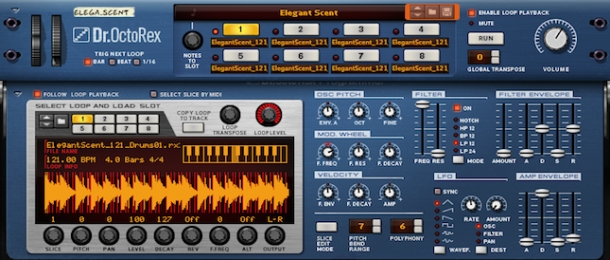
Today I want to talk about one of ModeAudio's very favourite DAWs, Propellerhead's Reason. Reason is an incredibly powerful tool for manipulating sounds but in particular, it offers up an array of devices and processors that slice, dice and dissect loops and samples in a number of truly innovative ways. Chief amongst those devices is the undisputed king of the loop samplers, Dr. Octo Rex. Evolving from its more limited predecessor the Dr. Rex player, found in earlier incarnations of Reason up until version 5, Dr. Octo Rex possesses some pretty unrivalled abilities to morph and transform the sequence and sound of your loops into dazzling, exciting new forms.
It is these very abilities that I want to discuss today, taking a handful of our sounds as you'd find them in our loop packs and mangling them into something unique. I'll briefly look at the source of Dr. Octo Rex's awesome power, the REX loop itself, before moving onto some processes and tricks you can use that produce fantastically diverse results and yet are incredibly easy to implement. Let's get slicing!
REX Loops: Who, What and Where
The sound design capabilities of Dr. Octo Rex and Reason in general are truly inspiring, which is why we're very proud to make it one of the major DAWs that we support. We're always excited to add to our growing catalogue of hand-formatted REX2 loops, a few of which we're going to use within Dr. Octo Rex for the purposes of this tutorial.
REX2 loops are the only type of file format accepted by Dr. Octo Rex, although you can use them in a great many other devices and DAWs (such as Ableton Live). REX2 sounds are special types of loops that contain slice markers, that record any point at which there is a new note within the given loop. Say for example we had a simple kick drum loop of a single bar, with a sample placed on each downbeat - beats 1, 2, 3 and 4. The REX2 version of this loop would record the exact points at which the samples are placed in the sound, so in this case at the very beginning of beats 1, 2, 3 and 4.
These note markers separate REX2 loops into different note sections or slices, which the Dr. Octo Rex player is then able to access. What this means is that Dr. Octo Rex is able to perform lots of cool tricks to the note slices within the REX2 loop individually, rather than the entire file at once. I'm going to show you a number of cool music production tricks that take advantage of this slice information throughout the rest of this tutorial.

Looking Pretty - Dr. Octo Rex's Interface
Dr. Octo Rex contains many tweakable parameters and processors that we are given access to via dials, buttons and sliders on its interface. Before we begin loop mangling however, we need to drag in some REX2 loops into any of the 8 available loop slots (hence the 'Octo' part of the device's name) - I'm going to use a drum and percussion loop from our Diamond Web - Deep House Loops collection.
Now we have some REX2 loops loaded into Dr. Octo Rex, let's click the little arrow icon in the bottom-left corner of the interface to bring up more of the device's modulation parameters.
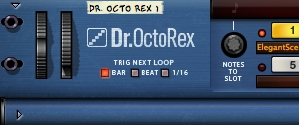
Suddenly, a whole new world of sound design possibilities is within our grasp! Let's first look at the 'global' parameters that affect all the slices within the REX2 loops equally, before moving onto some slice-by-slice processing.

Global Processors - Pitch Modulation
Firstly, we have global pitch controls. Quite simply, these controls modify the playback pitch of the REX2 loop - we have the 'Global Transpose' display which will change the pitch of all loops loaded within Dr. Octo Rex, the 'Loop Transpose' dial which only changes the pitch of the selected REX2 loop and finally, we also have the 'Osc Pitch' section.

The Osc Pitch controls produce a much more unusual sound than the other two global pitch parameters - this is because they modify the pitch of each slice individually, using a consistent envelope specified using the three available dials, as well as the four 'Filter Envelope' sliders to the right. 'Env. A' uses the specified slider settings to apply a pitch envelope to each REX2 loop slice, and because the pitch modulation amount is not static (i.e. the value is always changing according to the envelope shape you set with the sliders) you can achieve everything from a warped popping effect to a vinyl-style 'scratching' sound. Click the play buttons below to hear my example sounds demonstrating these effects, and get experimental with the four sliders to produce different results (the sliders adjust the following envelope settings; A - attack, D - decay, S - sustain, R - release).
Here's the original drum loop:
Here are two sound examples manipulating Dr. Octo Rex's Osc Pitch controls:

Global Processors - Filter Env
The Filter Envelope itself can be applied using the 'On' button, master 'Amount' slider, the 'Freq' and 'Res' sliders and the 'Mode' button. The Mode button switches between different filter types (Notch, High Pass, Band Pass, Low Pass 12 and Low Pass 24 can be selected), with the two sliders to the left setting the cut-off frequency and resonance amount.
If you want a consistent filter amount to be applied, simply pull the envelope and Amount sliders all the way down to 0. To create an interesting resonant 'spike' effect however, push the Amount slider up to 127, increase the Resonance slider and play around with the Freq setting - what you're effectively doing is applying a super-fast pulse to the filter at the beginning of each slice which creates a quirky, resonant, 'clicking' sound. Listen to my example sounds below to hear these effects in full swing - now we're really starting to mangle that loop into something different!
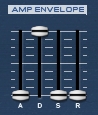
Global Processors - Amp Env
By this point, you've probably noticed Dr. Octo Rex's other set of envelope sliders - the 'Amp Envelope' section. This section applies a consistent amplitude envelope to each slice within the REX2 loop, again through the use of four ADSR sliders. These sliders make it a breeze to create a sharp, stuttering effect by pulling the D or decay slider down to 0, or to create a 'pumping' style effect by nudging the A or attack slider up past 20 - listen to my sound examples below to hear these effects in action.
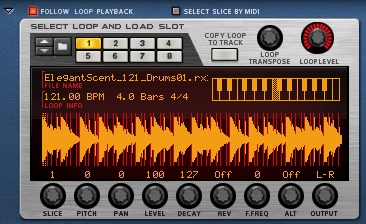
Slice-By-Slice Loop Editing
We've now seen a number of Dr. Octo Rex's processes in action that apply either a fixed modulation value, or consistent envelop, to each of the slices within the REX2 loop. It's now time to move onto more advanced manipulations and manglings - slice-by-slice modulation.
These effects are accessed using the device's 'Slice Editor' found in the bottom-left corner of the expanded view. Here, we can click freely on any slice and make use of the 8 modulation dials (the first dial simply scrolls through the slices) along the bottom edge to modify that slice's playback performance - all the controls are self-explanatory apart from the 'Alt' control, which I'll explain below. Have a listen to my example loop, where I've selected a number of slices and manipulated the available controls to create some simple modifications that really spice up the loop and give it new life. Dr. Octo Rex makes this sort of loop mangling as easy as pie!

Whilst applying modulations per slice in this way is easy and effective, it is pretty time consuming if you have a lot of slices at your disposal. In my opinion, a much better way to apply wacky processing much more quickly is to enter the 'Slice Edit Mode' using the button at the bottom of the interface. This allows you to freehand draw modulation per slice by dragging directly on the slice display itself - simply select the modulation parameter you want to manipulate by clicking on its name, then get drawing! This works wonders in particular for scattering slices around the stereo field like in my example below. This tool is also especially useful for making use of the Alt parameter, which is an ingenious tool that allows you to swap around the order and sequence of slices in your loop at the drag of a mouse - now that's some clever programming from Propellerhead!
There are 4 possible alt 'groups' to use here. How the system works is any slice with the same alt group number has a chance of being played instead of a slice with that very same number - so if you assign the first half of slices in your loop to group 1 and the second half to group 2, it means that any of the first half of slices can be randomly selected to play in the loop's first half and any of the second group in the second half. This basically gives you infinite loop variations for as long as you want to play the loop for! Obviously you can make the effect produced much subtler by only selecting a few slices for potential swapping but I find the most interesting results arise when I really go to town on the alt group assignments - just listen to my example sounds for proof and bear in mind that I didn't change a single control when exporting each loop!
Here's the original percussion loop:
Here are two variations exported by manipulating the alt group slice function:
This brings our Dr. Octo Rex loop mangling session to a close. I hope you can see how easy and fun it can be to experiment with REX2 loops in Reason, producing quite an exhaustive range of sounds and effects that are in themselves fully adjustable. So, there's now no excuse to simply just hit the 'loop repeat' control - grab yourself some REX2 loops and get creative!













